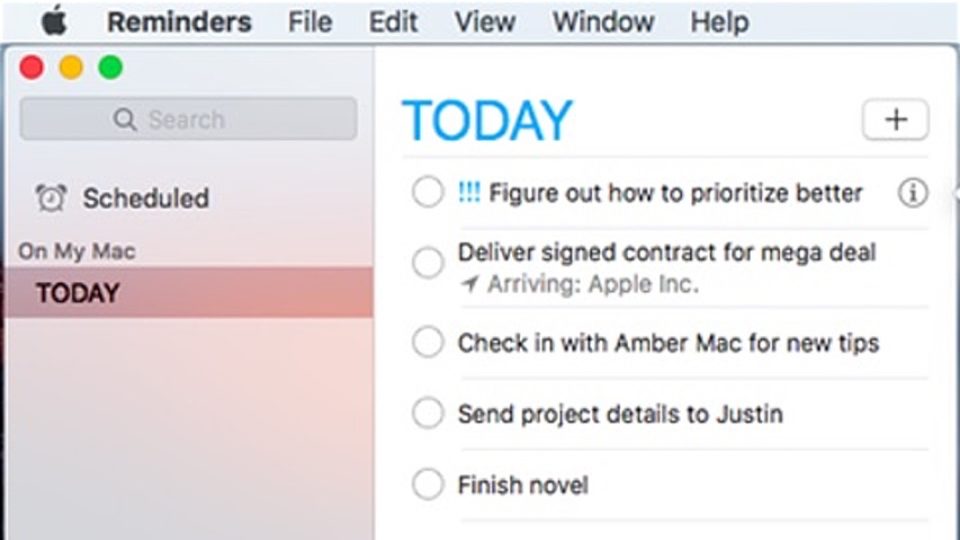
Daily Prioritizing on your Mac or iOS Device
by Amber Mac on April 7, 2016
Most people have a lot going on in their lives and sometimes it can be really hard to prioritize what you want to get accomplished each day. This may be the case for projects at home, but I find it even more useful for a day at work. If you’re a Mac or iOS user then you’ve got a pretty good little app for simple daily prioritizing built right into your device: Reminders.
There are a couple of reasons why I think Reminders is a great approach for Mac/iOS users:
- it’s on all your devices by default
- you can interact with it to prioritize items in a very natural way – by dragging them up a list
- it’s incredibly simple: all you can do is create a list, the items in it, order them, and mark them finished
For most people, the simpler this system, the better. It’s so simple that you can use it alongside another system (like Basecamp or JIRA or other project management-type tools) to make sure you can always answer this essential question: “What should I do next?”.
Always knowing “What should I do next?” is an amazing way to work more efficiently in our distraction-filled world, and here’s how you can go about it with Reminders.
FIRST TIME ONLY: Create a new list and label it TODAY (File→New List). Note that you could do new lists for each day, but I find it more useful to be able to carry over items that don’t get done (which, let’s face it, is a reality with any list of daily priorities). Then go through the following steps every day:
- Look at your TODAY list in Reminders and mark any items off that have been completed (just click/tap in the circle to the left of the item). You won’t have any items the first time you make the list or on any of the (good) days when you’ve finished everything – yay!
- Add what you have to get done today to the list one item at a time (File→New Reminder for each) – do this every morning. As mentioned in the last step, you’ll probably end up with leftover reminder items from the previous day(s), so just leave those in place for now.
- Reorder your list so that the most important things to do today are at the top and the least important at the bottom (just drag them up and down the list by clicking somewhere on the item that, ideally, isn’t over the text). You should do this every morning after you’ve added your new items. Some things may be hard to order, but just do your best and don’t get too hung up on that – the important thing is that they’re on the list so they get done. Also, you may need to reprioritize something in the middle of the day because you get a call or email, so just reorder it in the list whenever that happens.
- Mark off items as they’re completed (just click/tap in the circle to the left of the item). You probably notice that this is the same as Step 1, but there’s a reason for that. Items shold be marked as done as soon as you complete them but, if you’re like me, sometimes something will be completed when you’re not in a position to mark it off the list, so it’s always good to do that start-of-day sweep as well!
Your list will probably pile up with some things that just don’t get done and eventually don’t matter anymore, so just remove these as needed from the bottom of your list (since that’s where they’ll end up if they’re not getting done).
Now, just so you know, you can also set each of those items (in their View→Show Info panel) to remind you On a Day or At a Location about the item, plus explicitly set a priority (which you can still use in combination with the ordered list approach above) and add notes as needed. That said, you don’t NEED any of that and some people might benefit more from the simplicity of the above approach without these bells and whistles.
It’s as easy as that. Now, whenever you’re at your desk (or phone) and are thinking “I have so much to do – what in the world should I do next?”, you will have the answer – and all it took was a couple of minutes at the beginning of your day. Good luck!
